Getting Started
The Getting Started section will aim to familiarize you with the login processes and initial user interfaces.
Logging to the Store Management Portal
Upon initial store activation, an email is sent to the registered email id including the URL, Username, and Temporary Password.
Upon logging in, you'll be directed to a form where you can create your permanent password.
Enter your desired password and confirm it to ensure accuracy.
After setting your password, you'll be automatically logged in and redirected to the landing page.
Use any basic web browser client (such as Google Chrome, Firefox, or any other browser) to access the Store Management Portal.
Users can play one of two roles on the store management portal:
- Store Manager
- Store Owner
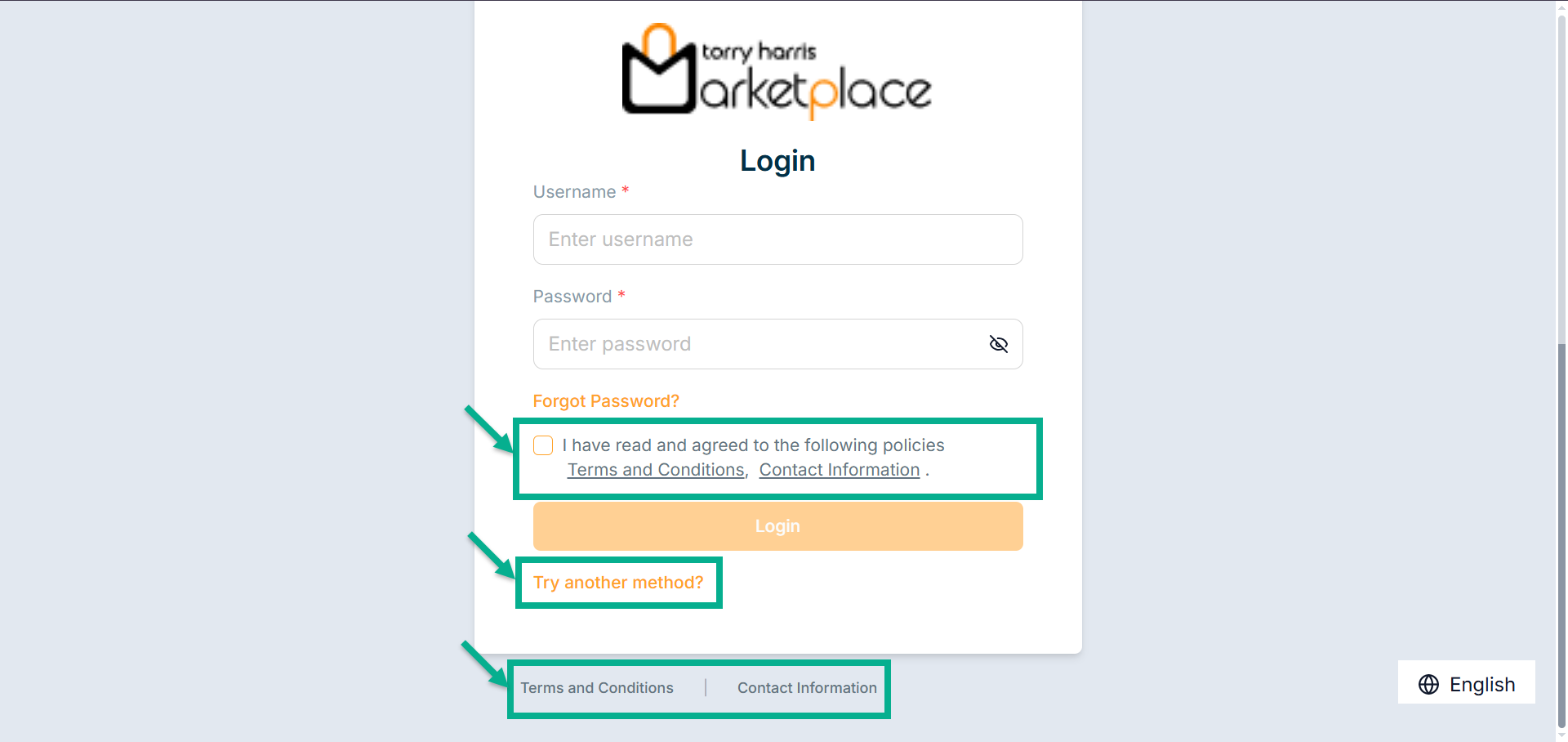
- Enter the *Username and Password.
The User Consent checkbox appears only when the User Consent explicit toggle is enabled in the Admin Portal.
Click the Policies and Contact Information links in the Login screen and footer to view policy and contact information, respectively.
-
Enable the User Consent checkbox.
-
Click Login.
If the user logs in as Store Manager, the portal appears as shown below.
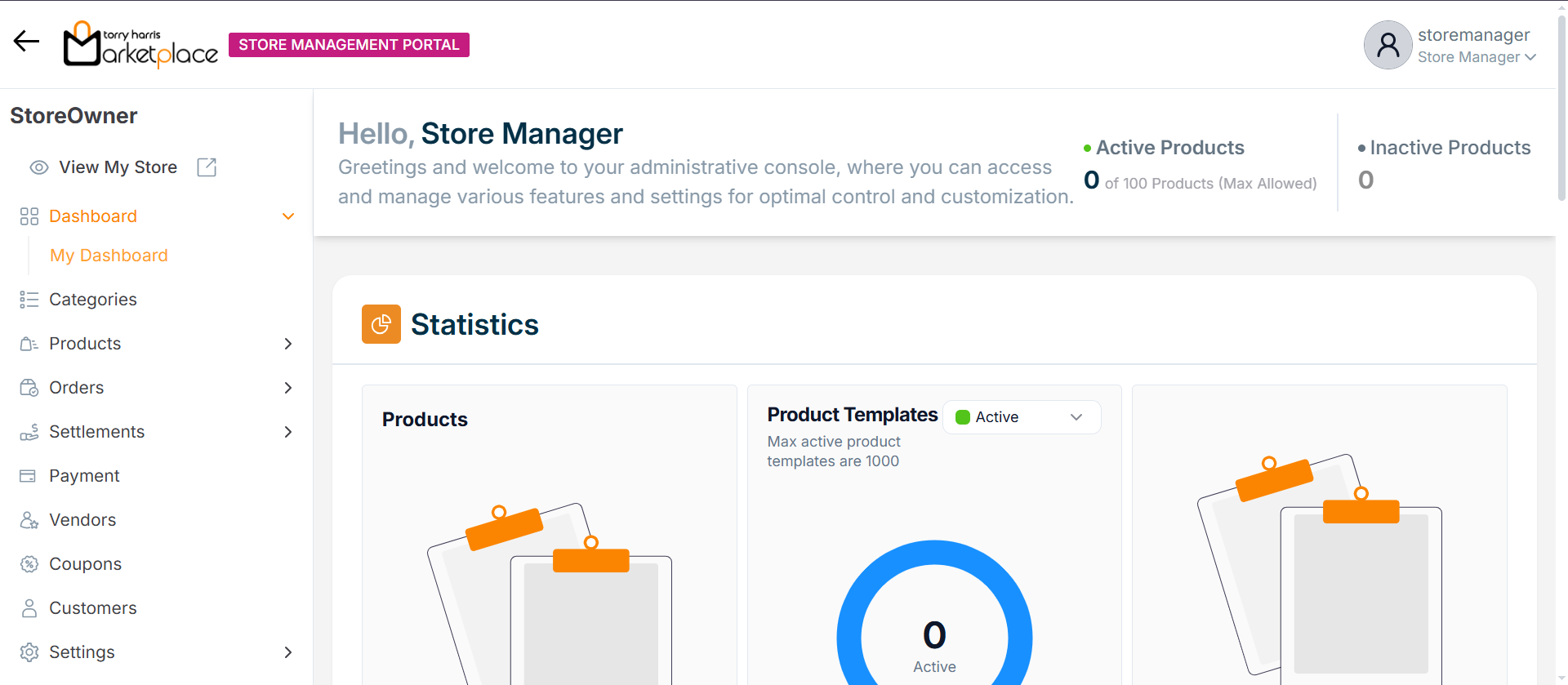
If the user logs in as Store Owner, the portal appears as shown below.
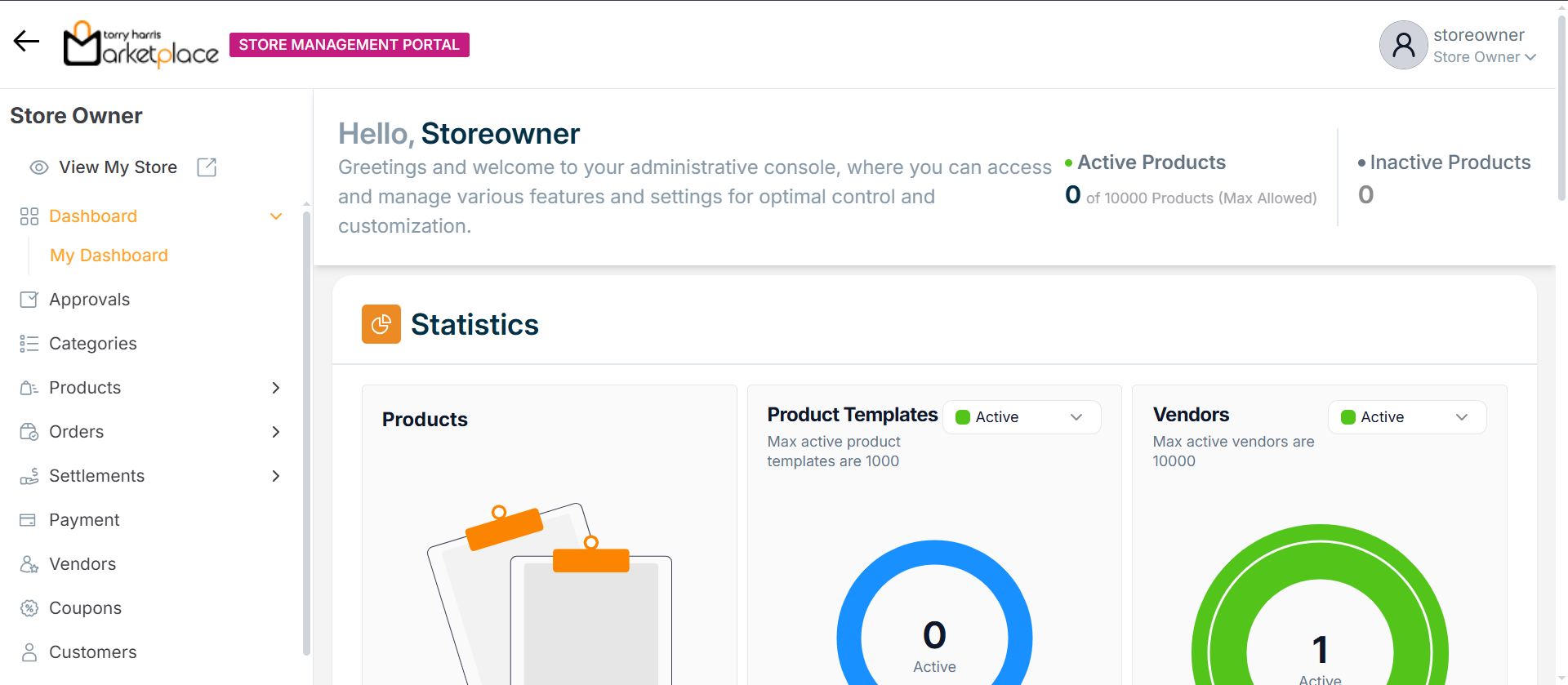
Changing Languages on the Store Management Portal
The languages appear in the Multilingual dropdown menu only if the store manager/owner has created and activated them in the Store management Portal.
For example, suppose the user wishes to change the language to Arabic.
- Click the Multilingual dropdown.
![]()
The drop-down list appears with the available languages as shown below.
![]()
- Click Arabic.
The application appears in the chosen language (Arabic), as shown below.
![]()
Recovering Password in the Store Management Portal
- Click the Forget Password from the login page.
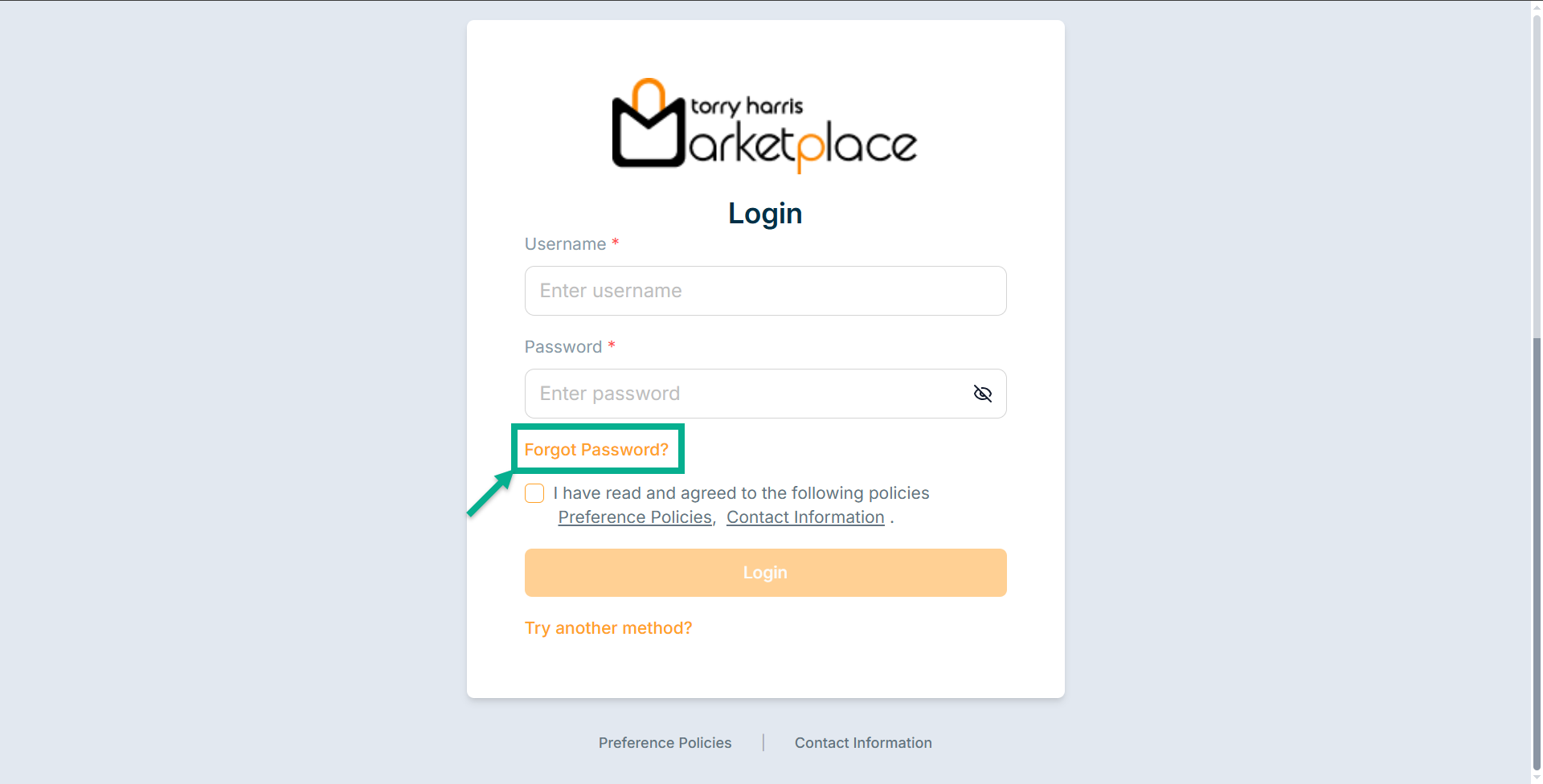
The screen appears as shown below.
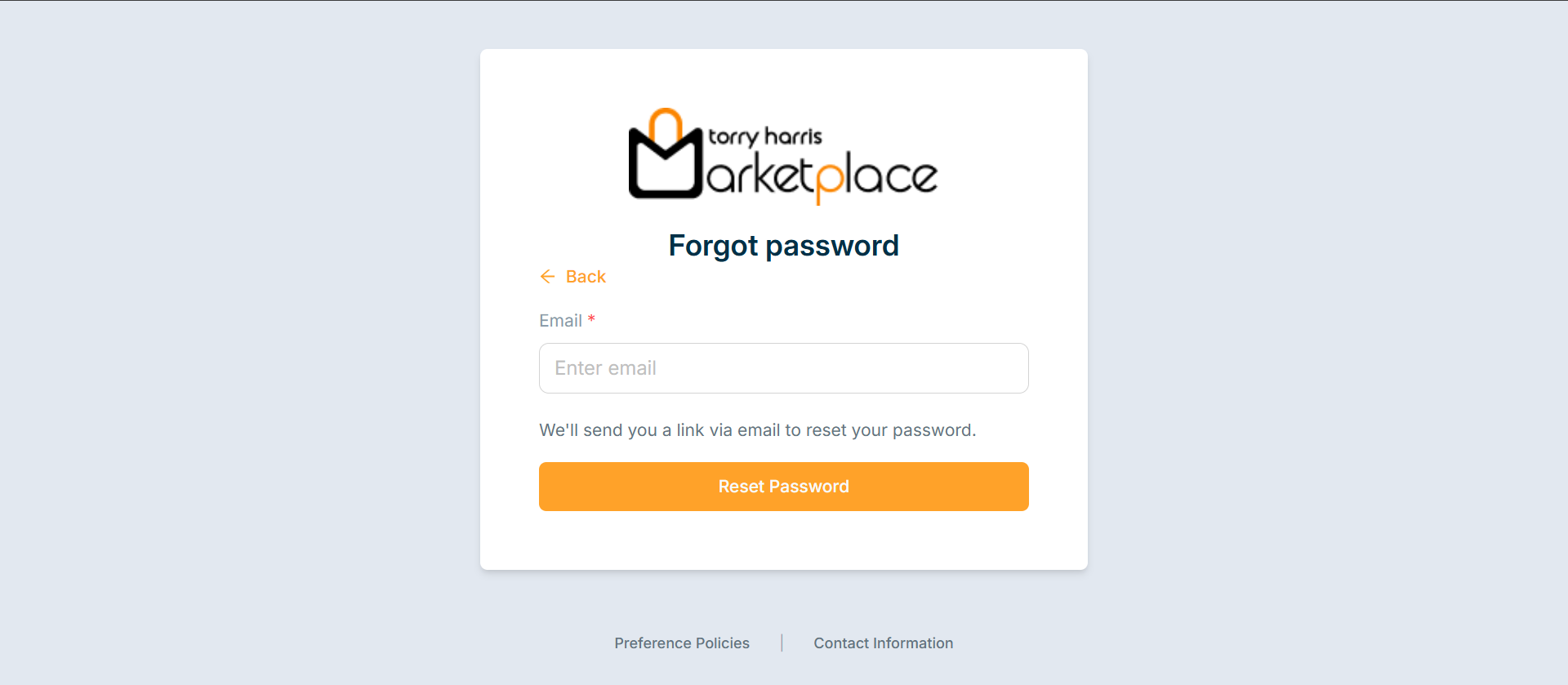
-
Enter the Email.
-
Click Reset Password.
An email is sent to the registered email address, and the following screen is displayed.
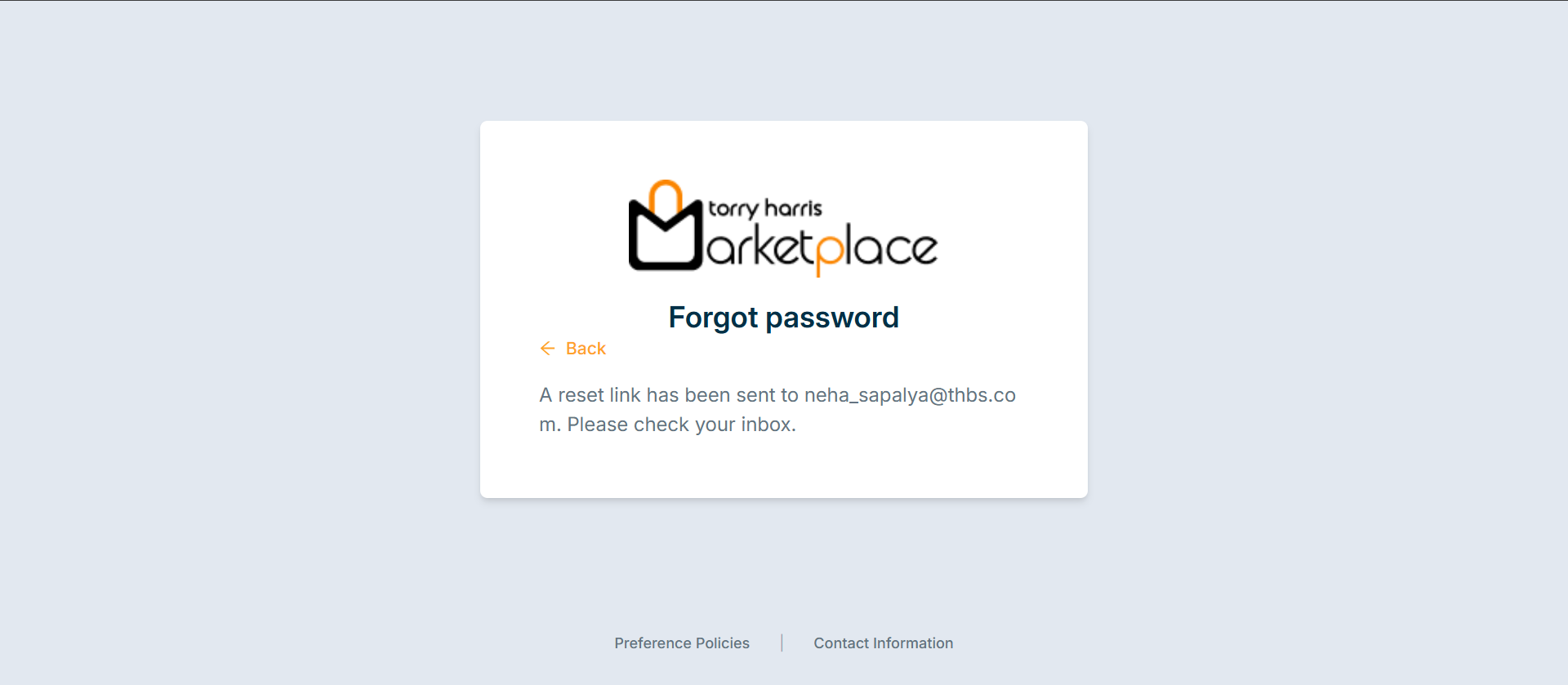
- Click the link sent to your registered email address to reset the password.
On clicking the link, the screen displays as shown below.
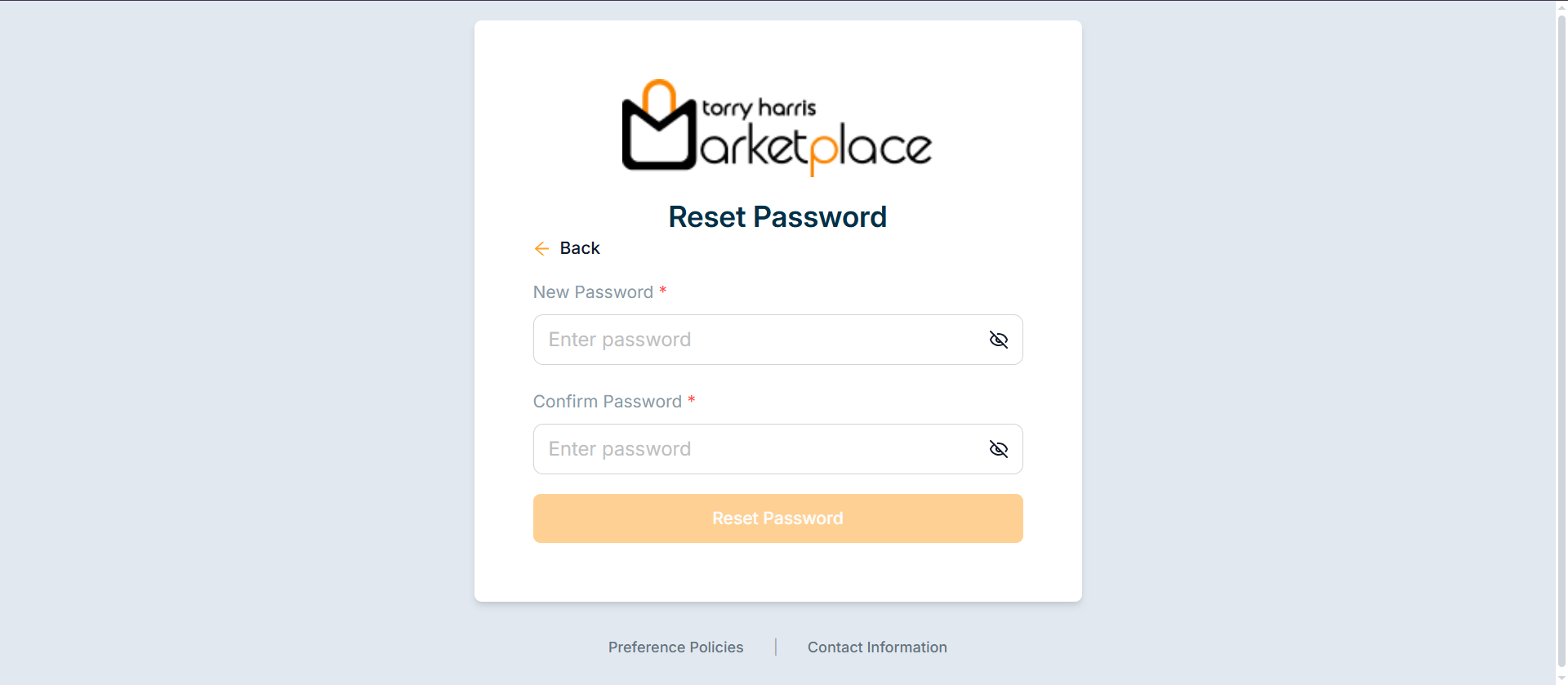
The New Password should not be equivalent to the previous three passwords.
-
Enter the New Password and Confirm Password.
-
Click Reset Password.
After the password is reset, a success screen is displayed confirming the change, as shown below.
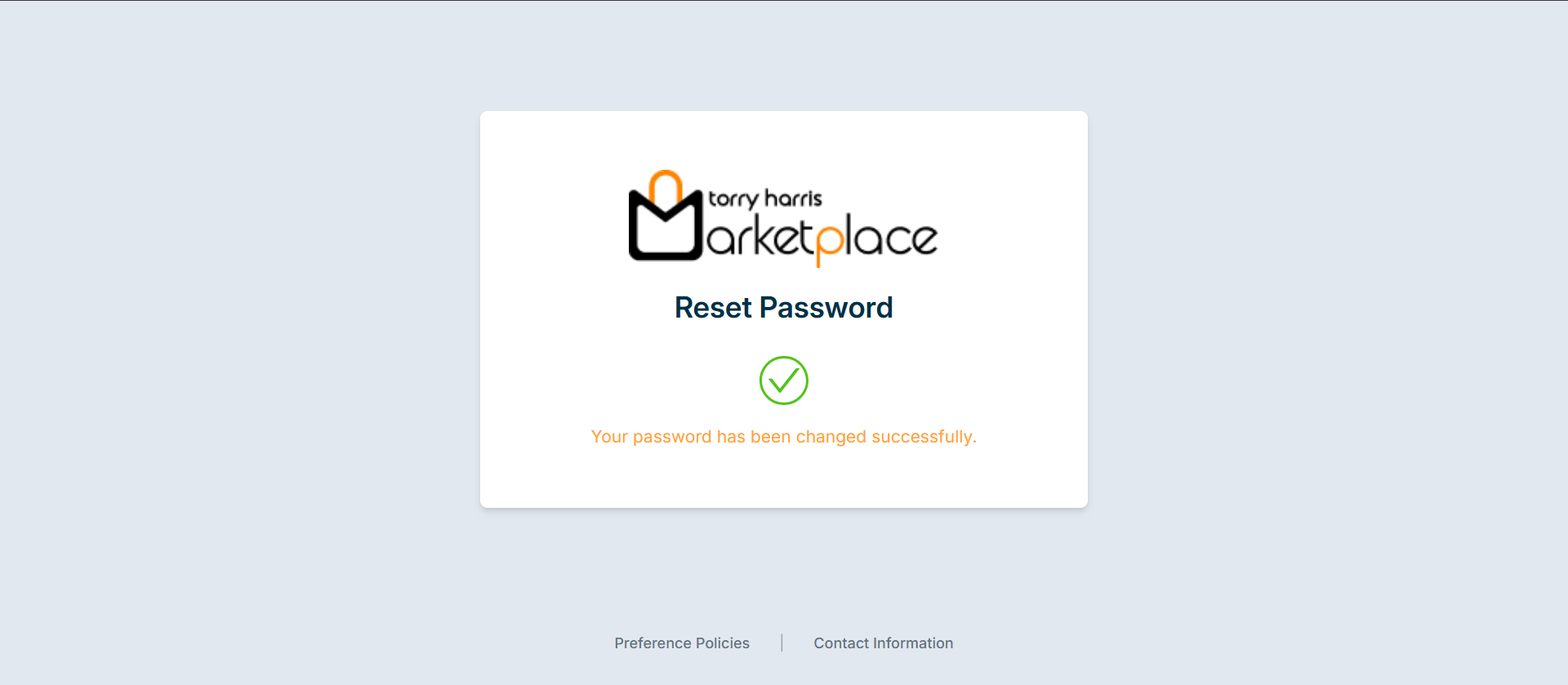
Logging out from the Store Management Portal
- Click the user's Role present in the top right corner.
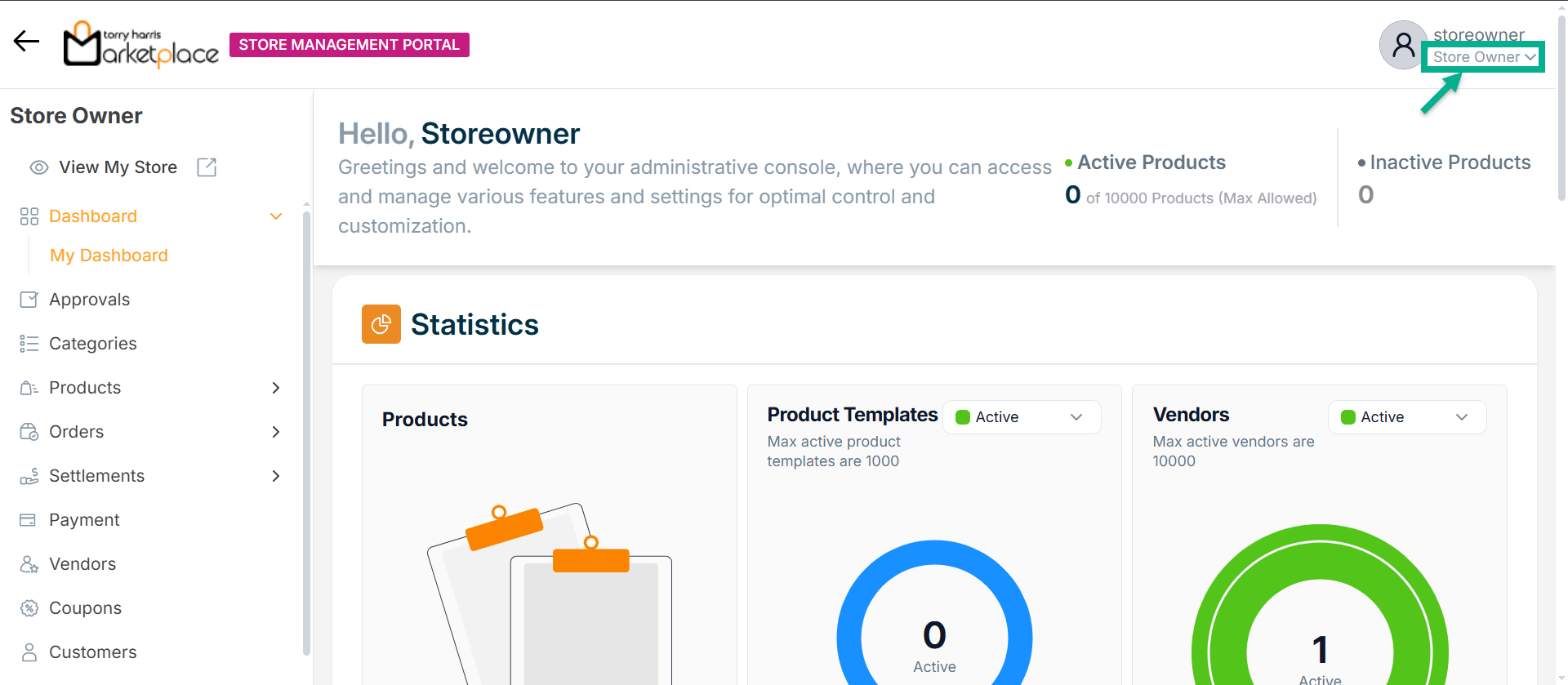
The drop down appears as shown below.
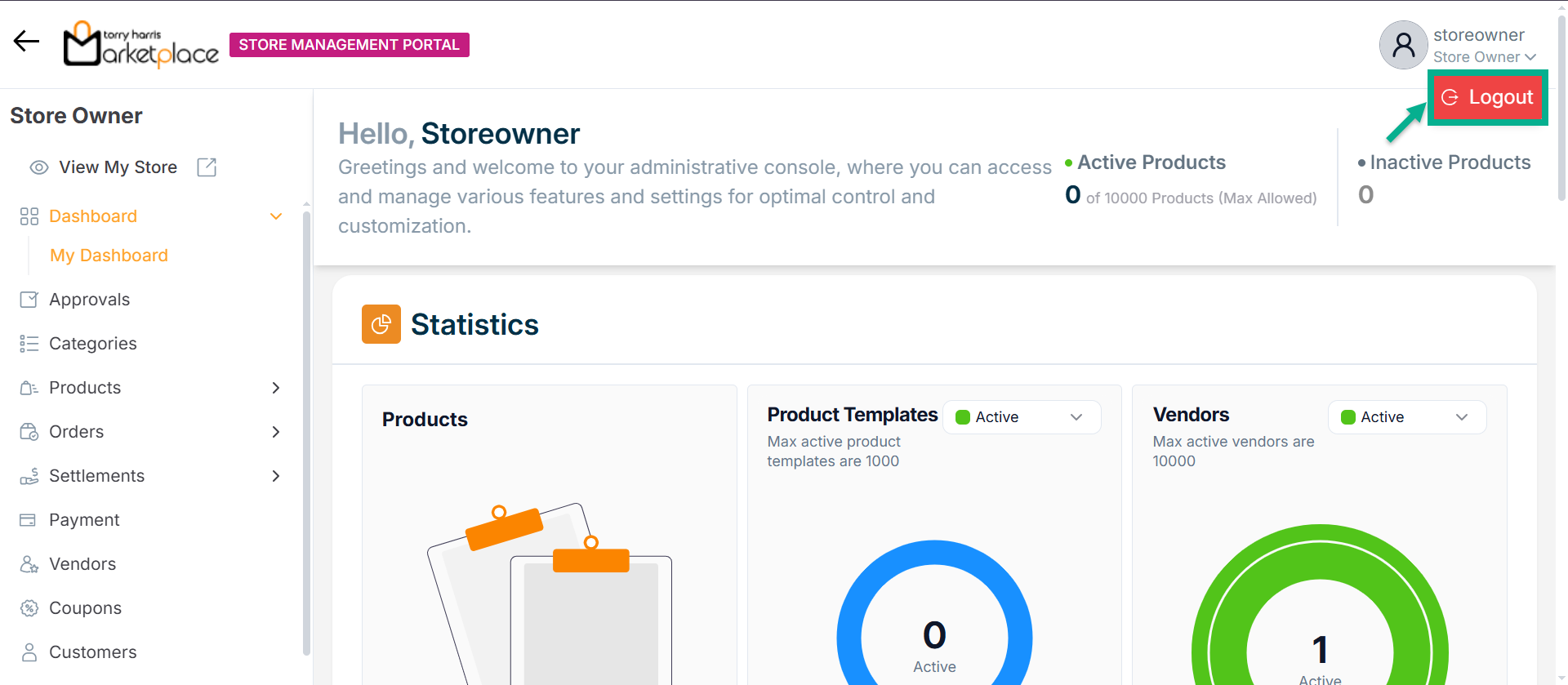
- Click Logout.
Upon successful logout, the application will be directed to the login screen, as shown below.
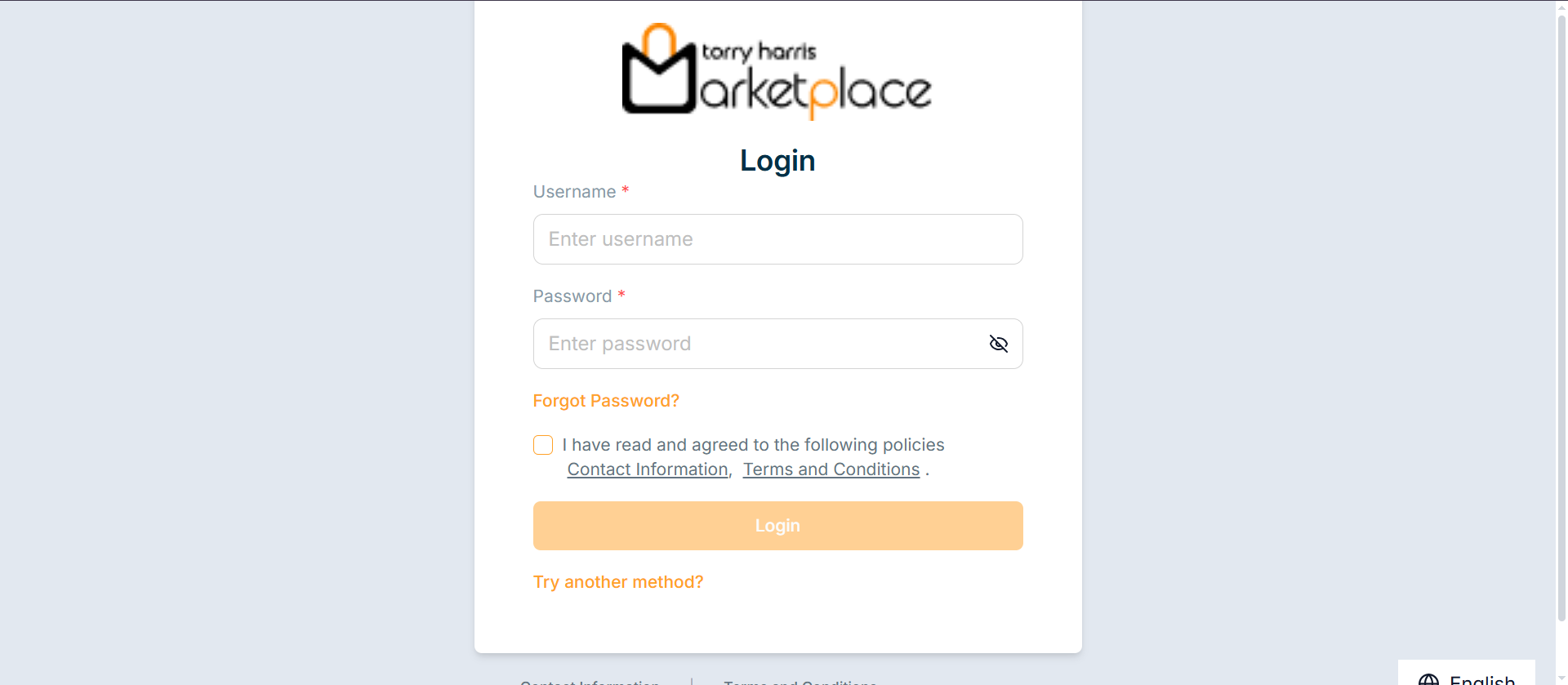
The Elements of the Store Management Portal are:
- My Dashboard
- Approvals (Particular to store owners' roles)
- Categories
- Product Templates
- My Products
- Related Products
- Distributor Products
- Multi-Store Products
- Checkout Orders
- Approval Based Orders
- Vendor Settlement
- Payment
- Vendors
- Coupons
- Customers
- Captcha Configuration (Particular to store owners' roles)
- Store Settings
- Product Settings
- Language Settings
- Product Layout
- Policies Settings (Particular to store owners' roles)
- Attribute Settings
- Payment Settings
- User Access Control (Particular to store owners' roles)
- Account Lock Settings (Particular to store owners' roles)
- My Profile
- Notification Preference
- Authentication Methods